Audience Key allows two fundamental types of users:
- Agency Users: Have access to the full system (including the KW Census & URL Census)
- Project Members: Have access to client facing screens, with two basic levels of access.
The information herein is for Agency user management. Project member instructions are located here.
Agency Users
Agency Users & Agency Admins have the ability to access all reporting screens, have full access to the strategy screens including the keyword and URL census and the ability to manage both agency and client roles. 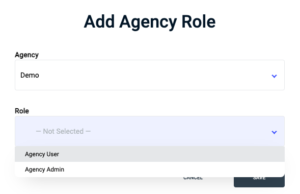
Agency Admins can create additional Audience Key accounts under their agency. Other than that, the permission levels are the same between Users vs. Admins.
How To Add Agency Users
ONLY add users as Agency Users if you wish the user to have full control over the project, including the keyword census and URL census.
The User Manager is located under the System Settings.
- Navigate to ‘System’ on the left hand menu
- Select ‘User Manager’
- Select ‘+ CREATE NEW’ on the top right hand corner
- Fill out the first and last name and the email address and select next
- On the ‘Agency Roles’ tab select ‘+ ADD AGENCY ROLE’ on the top right hand corner
- Select the agency you want to assign the user to and role as ‘Agency Admin’ and save
Note: If you want an Agency user to be available as an option to assign a role in a project’s content brief, you will need to add the user as a project member as well. This can be done on the next tab after assigning an Agency Role.
Receiving Access Invitations
Once added, the new user will receive an email invitation to create a password and access the system.
How To Add Remove Agency Users
- Navigate to ‘System’ on the left hand menu
- Select ‘User Manager’
- Find and select the user you would like to remove
- Click on the ‘Agency Roles’ tab
- Click on the ‘X’ to the right of the role field